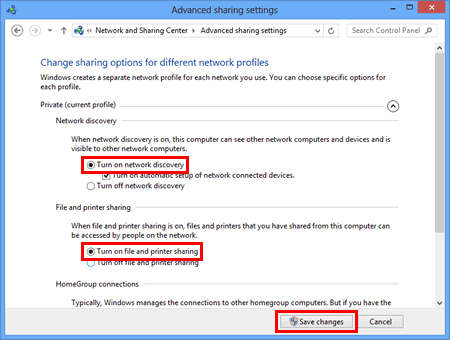Body

How To: Add Shared Label Printer for Finance
Owning ITS Area:
Helpdesk
Priority:
Medium
Need for the Article:
Perform maintenance on a shared label printer. Specifically for the Finance department.
This covers both adding the printer on users and how to turn on label printer share for the front desk computer on an upgrade.
Last Date Reviewed:
June 11, 2025
How to add the already shared label printer
This driver can be installed on your own if your computer is a classic SCCM image. If not, then you will need to create a ticket with IT and pass them this sheet to follow to install the driver.
Once you are correctly connected to our network, here are the steps to add a printer:
- Google “Smart label printer 650 driver download” and choose the first option. OR visit https://siibusinessproducts.com/support/software-driver-downloads/
- Choose the Driver for Windows 10 and download (The Windows 11 one is broken)
- Follow the prompts to install.
(This is the part where IT is needed if your device is Intune)
- (Optional) Pin the “Smart label maker” to the task bar
- Type "printers" in the start menu search box on the toolbar and open the System Setting icon that appears on the right
- At the very top of the window, click on the “+ Add a printer or scanner” button
- Scroll all the way to the very bottom of the list of printers
- Click the blue text "The printer that I want isn't listed"
- In the dialogue window, choose "Select a shared printer by name" and then type - \\CNC-CPLBZ24\Smart Label Printer 650
(Please note the correct slash symbol “\” are used)
- Click "next", then wait for it to install.
- When you get a confirmation that your printer has been added, click "Next"
- Choose “Print a test page” to test your printer, or select "Finish"
How to create the label printer share
In the event the front desk computer that is connected to the label printer needs to be replaced, these instructions will show you on how to create the share again:
- Ensure this computer is using the SCCM image. Intune image has been locked down from allowing network discovery for cyber security.
See this article on how to perform an SCCM image a new computer.
- Ensure the computer is set up and joined the AD.CNC.BC.CA domain.
- Google “Smart label printer 650 driver download” and choose the first option. OR visit https://siibusinessproducts.com/support/software-driver-downloads/
Choose the Driver for Windows 10 and download (The Windows 11 one is broken)
- Follow the prompts to install.
- Open the printer folder. (To learn how to open the printer folder, see “How to open the Devices and Printers window.”)
- Right-click Brother [model name] and then click Printer properties.
- Open the Sharing tab and check Share this printer. (If you see the Change Sharing Options button, click on it.)
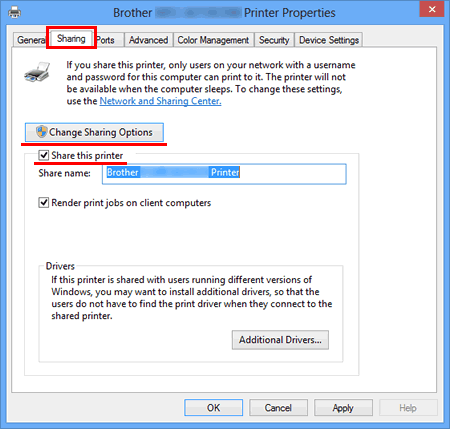
- Rename the label printer or the Share Name field to "Finance Label Printer"
- Click Apply then click OK.
- For Windows 11, use the Windows Search bar to search "Manage Advanced Sharing Settings", then skip to step 15.
- Open the Control Panel.
- Click Network and Internet. (Windows 10/Windows 8/Windows 8.1 only)
- Click Network and Sharing Center.
- Click Change advanced sharing settings.
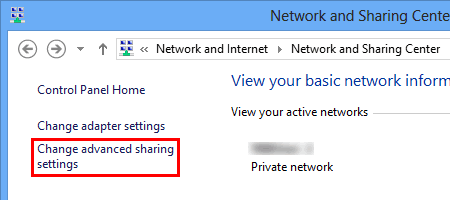
- Check Turn on network discovery and Turn on file and printer sharing, click Save changes.