Body

Title: How to: Use Foxit PDF Editor
|
Audience: CNC Staff and Faculty
|
Applies to: Foxit PDF Editor
|
Category: Software
|
Prerequisites:
|
| Need to edit a PDF file |
Problem:
|
| NA |
Description / Summary:
|
| How to request, install and sign into the Foxit PDF editor. |
Before you get started
If you've used Foxit before you should be able to skip this step, but if you haven't you will to request access using this form here: Software License Request Form
Installing Foxit Editor
Once you've received access to foxit, you'll need to install it. You can do so by visiting the company portal from your windows laptop. Follow the steps below:
- Press the windows key on your keyboard or click the windows charm on your desktop

- Search for the company portal and open it
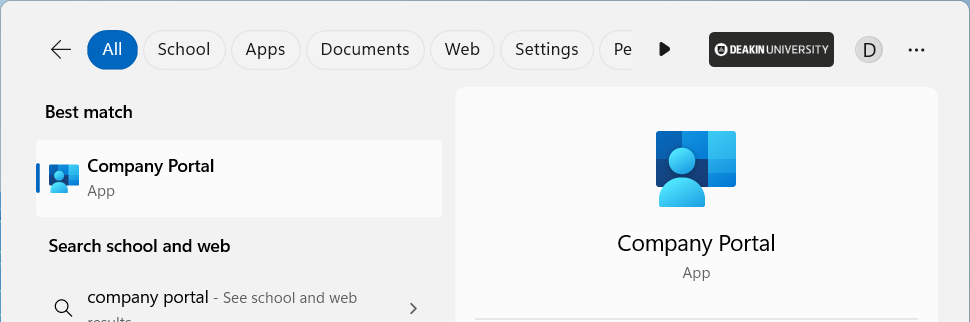 If you don't see the option for the company portal, please contact helpdesk@cnc.bc.ca for assistance.
If you don't see the option for the company portal, please contact helpdesk@cnc.bc.ca for assistance.
- You should see the Foxit on the front page, otherwise search for Foxit

- Open the page for Foxit and click on "Install"
 After you've installed it you'll need to sign in, click on "Sign In"
After you've installed it you'll need to sign in, click on "Sign In" Click on the option for Single Sign On or "SSO Login" as you'll see on the app.
Click on the option for Single Sign On or "SSO Login" as you'll see on the app. Enter in your CNC email address in full. Then click on "Sign In"
Enter in your CNC email address in full. Then click on "Sign In"
- It may ask you to set it to the default editor, this is optional but will make it so that each PDF you open is opened in foxit rather than your web browser or another application. If you would like to set it as the default, click yes and change the default app in the window that opens to foxit like below.

- You may get a notification saying you need to restart the app, click "Restart Now"

- You may get a notification to update the app, proceed with the update.

- Once you start the update, you will need to close the editor for it to finish.
 Whenever you need to use foxit you can search for it in the windows search bar or pin it to your taskbar.
Whenever you need to use foxit you can search for it in the windows search bar or pin it to your taskbar.
If you run into any issues or your unable to find the company portal, reach out to helpdesk@cnc.bc.ca for assistance.