
Title: How To Connect to CNC Housing Wireless
|
Audience: People Living in CNC Housing
|
Applies to: All People Living in CNC Housing
|
Category: Networking
|
Before You Start:
You will need the network access key, also called a passkey, you were given when checking in at CNC Housing. If you have misplaced or forgotten this network access key, you can obtain another by contacting the on-shift Community Advisor or Student Life and Housing Administrative Assistant.
Making the Connection
Open the wireless connection settings on your device and select CNC_Housing from the list of available networks. At the prompt for the password, and enter your passkey.
How to Connect to Wireless on Common Devices
Windows 11
- Click the Network icon in the bottom-right corner to open Quick Settings.
- Click the button next to the wireless icon
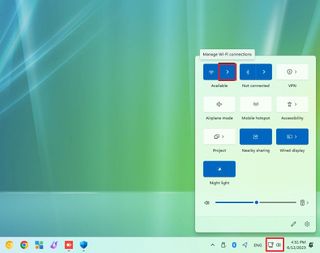
- Select CNC_Housing from the list.
- (Optional) Check the Connect automatically option.
- Click the Connect button.
- Enter the network key you were given when you checked in as the password.
- Click the Next button.
- Confirm whether the device should be discoverable in the network.
Once you complete the steps, the laptop will connect to the wireless network.
Windows 10
-
Select the Network icon on the taskbar. The icon that appears depends on your current connection state. If you don’t see one of the network icons (or a similar one) shown in the following image, select the Up arrow to see if it appears.
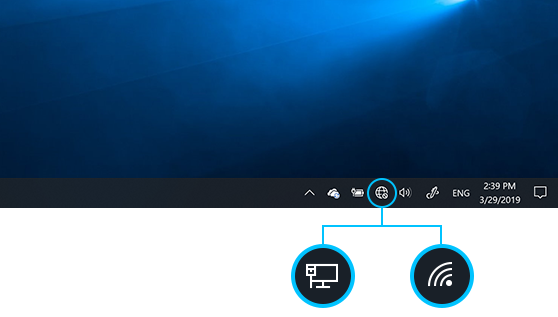
-
Choose CNC_Housing, then select Connect.
-
Type the network password you received during check-in, and then select Next.
-
Choose Yes or No, depending on the type of network you're connecting to and if you want your PC to be discoverable by other PCs and devices with your room access key.
Mac OS
- On your Mac, click the Wi-Fi icon
 in the menu bar
in the menu bar
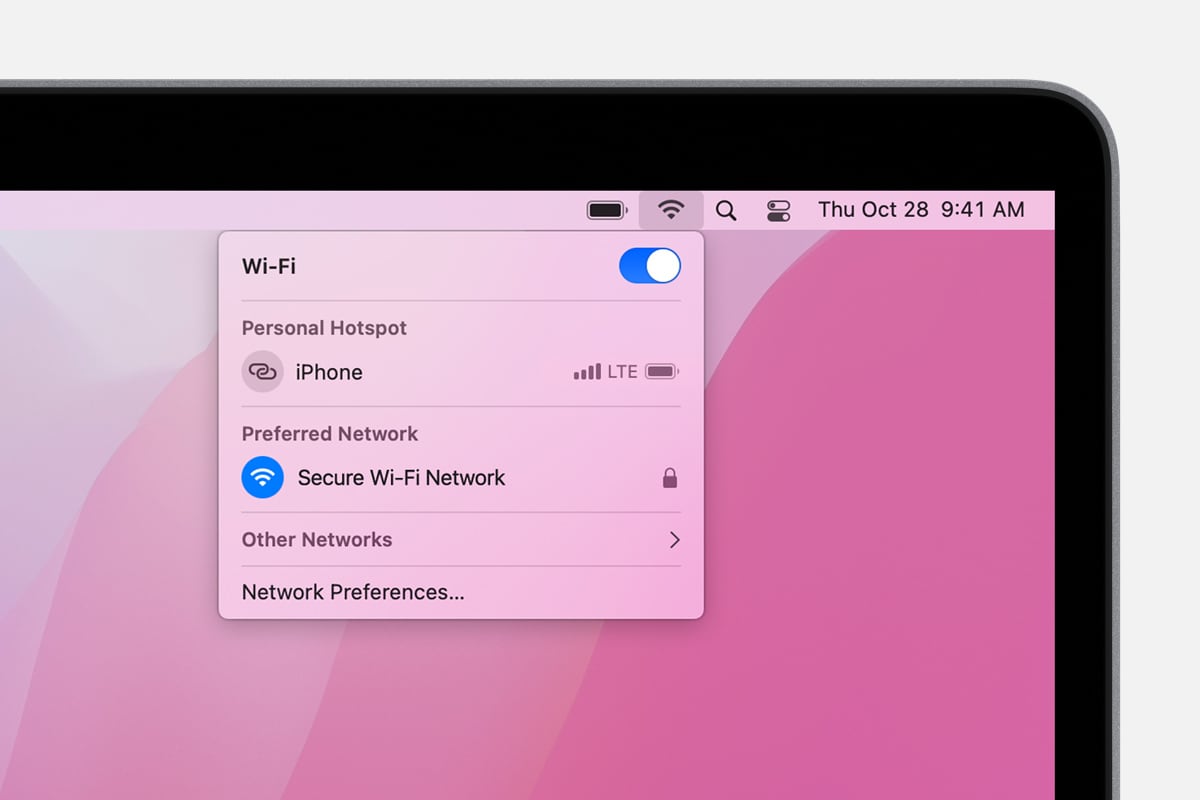
- Select CNC_Housing from the list
- Enter the wireless key supplied to you during check-in as the password
- Click Join
Android
- Open your device's Settings app.
- Tap Network and Internet or Connections.
- Tap Wi-Fi.
- Look under the "Available Networks" heading and select CNC_Housing by tapping it.
- Enter the pass key you were given during check-in, and then tap "Connect".
- Once you connect, the network is saved. When your device is nearby, and Wi-Fi is on, your device automatically connects to this network.
IPhone
-
From your Home screen, go to Settings > Wi-Fi.
-
Turn on Wi-Fi. Your device will automatically search for available Wi-Fi networks.

-
Tap CNC_Housing.
-
Enter the passkey you were given during check-in and click Join
Other Devices
Playstation
Xbox
Nintendo Switch