Body

Title: About: Getting Started with VMWare Horizon Client
|
Audience: Staff / Faculty
|
Applies to: VMWare Horizon
|
Category: Software and Applications Support
|
Prerequisites: Active CNC Account, Access to Horizon
|
| |
Problem: N/A
|
| |
Description / Summary: Guide on performing basic tasks to setup VMWare Horizon
|
| |
Once you have logged into VMWare Horizon, you will be presented an icon to open your virtual computer. But before you do, try these configuration steps to help you have a better experience:
Configure for windowed mode:
- Right click on the desktop icon
- Select Display
- Selected Windowed - Large
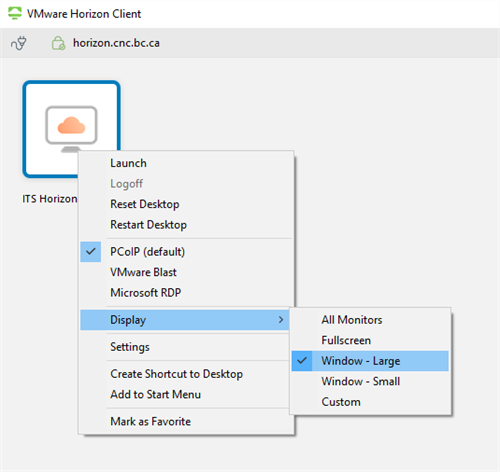
Create a desktop shortcut:
- Right click on the desktop icon
- Select Create Shortcut to Desktop
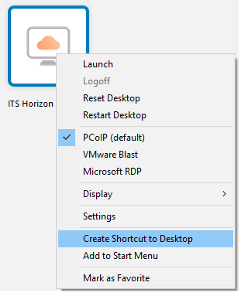
This will create a desktop shortcut that you can use to launch directly into your Horizon Desktop.
Resizing or Minimizing your Horizon Desktop
In cases where you need to work on your local desktop (the physical computer you are sitting at) you can resize or minimize the Horizon Desktop window to better facilitate your work.
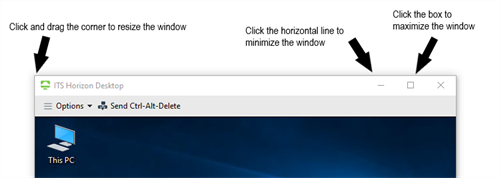
Like any other application in Windows, you can resize or minimize the VMWare Horizon Window using the title bar (assuming you have followed the steps above).