Body

Title: How To: Forget Wifi Networks
|
Audience: Staff / Students
|
Applies to: Mobile Phones (Android and IOS), Windows and Mac
|
Category: Network and Connectivity Management
|
Prerequisites: iPhone, Android, Windows, or Mac device that is already connected to WiFi
|
| |
Problem: Password or network authentication error that needs the device to forget the desired WiFi network
|
| |
Description / Summary: How to forget a Wifi network on your device as a part of troubleshooting or to stop connecting to a undesired network.
|
| |
How to: Forget WiFi Networks on iOS Devices
1. Please follow the instructions listed below, or click this link to visit Apple's website.
To forget the network that you're currently using:
- Go to Settings > Wi-Fi.
- Tap the info button
 next to the network you're using.
next to the network you're using.
- Tap Forget This Network, then tap Forget to confirm.
To forget a network that you've joined before but aren't currently using:
- Go to Settings > Wi-Fi.
- Tap Edit in the corner of the screen to see the networks known to your device.
- Take either of these actions:
- Tap the delete button
 , then tap Delete.
, then tap Delete.
- Or tap the info button
 next to the network, tap Forget This Network, then tap Forget to confirm.
next to the network, tap Forget This Network, then tap Forget to confirm.
How to: Forget WiFi Networks on Android
1. Please follow this link from Samsung with instructions for forgetting a network on an Android device, or view the listed instructions below. The instructions are specific to Samsung phones but the steps will be nearly identical for other brands of phone as well. If these instructions are not helpful for you, please let us know at helpdesk@cnc.bc.ca and we can provide more specific guidance.
Step 1. Go to Settings
Step 2. Select Connections
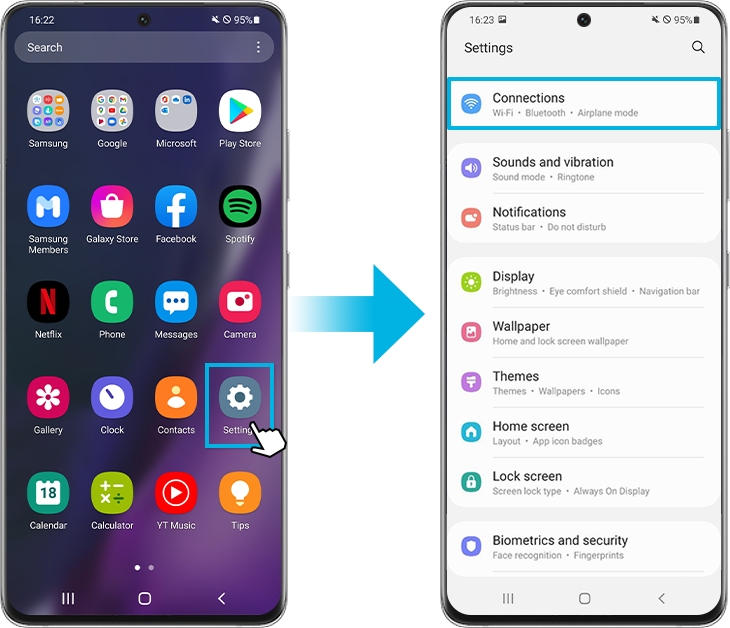
Step 3. Tap on Wi-Fi
Step 4. The network you are currently connected to should be displayed. Tap on the Settings icon.
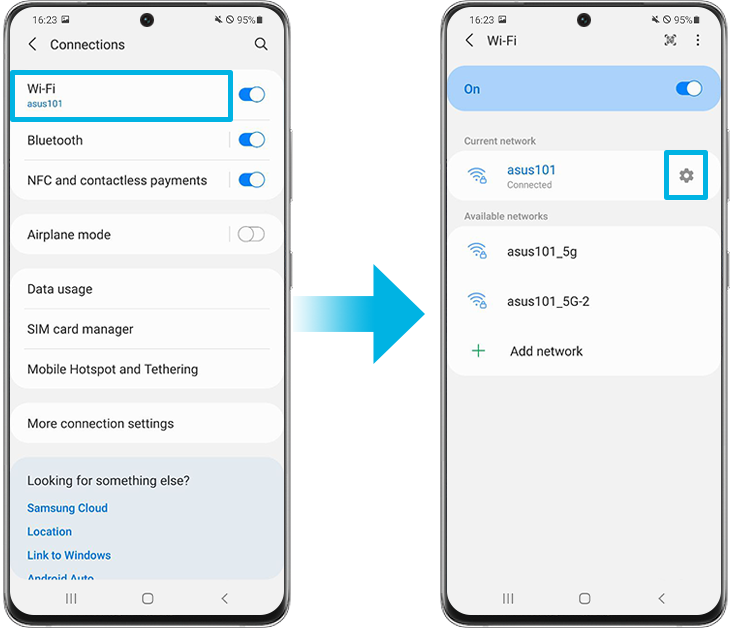
Step 5. Select Forget at the bottom of the screen. Your phone should no longer automatically connect to the network.
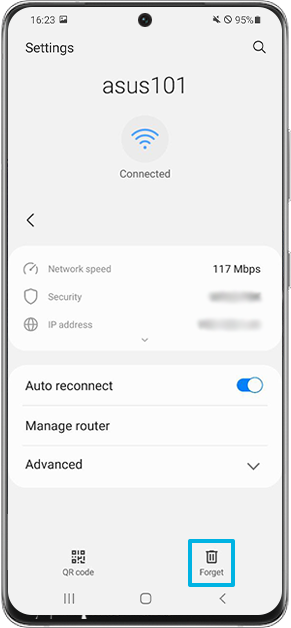
How to: Forget WiFi Networks on Windows 10/11
1. Please view the instructions listed below, or view this link from Intel for instructions on removing WiFi networks from Windows devices.
Windows 11:
- From the Windows desktop, navigate: Start
 > Settings > Network Settings & internet (left-panel).
> Settings > Network Settings & internet (left-panel).
- Tap or click "Wi-Fi"
- Tap or click "Manage known networks"
- ap or click "Forget" to the right of the appropriate Wi-Fi network name.
Windows 10:
- Type Settings on the search box.
- Click Network & Internet.
- Click Wi-Fi on the left pane of the Network & Internet window.
- Click Manage Wi-Fi settings.
- Select the network name and click Forget.
How to: Forget WiFi Networks on Mac devices
Please follow the steps below, or navigate to this link to view more detailed instructions from Apple.
macOS Ventura or later
To forget the network that you're currently using:
- Choose Apple menu > System Settings.
- Click Wi-Fi in the sidebar.
- Click Details next to the network you're using.
- Click Forget This Network, then click Remove to confirm.
To forget a network that you've joined before but aren't currently using:
- Choose Apple menu > System Settings.
- Click Wi-Fi in the sidebar.
- Scroll down on the right and click Advanced to see the networks known to your Mac.
- Click the more button
 next to the network, choose Remove From List, then click Remove to confirm.
next to the network, choose Remove From List, then click Remove to confirm.
Earlier versions of macOS
- Choose Apple menu > System Preferences.
- Click Network.
- Click Wi-Fi in the sidebar.
- Click Advanced to see the networks known to your Mac.
- Select the network, then click the remove button (–) beneath the list. Click Remove to confirm.
- Click OK, then click Apply.